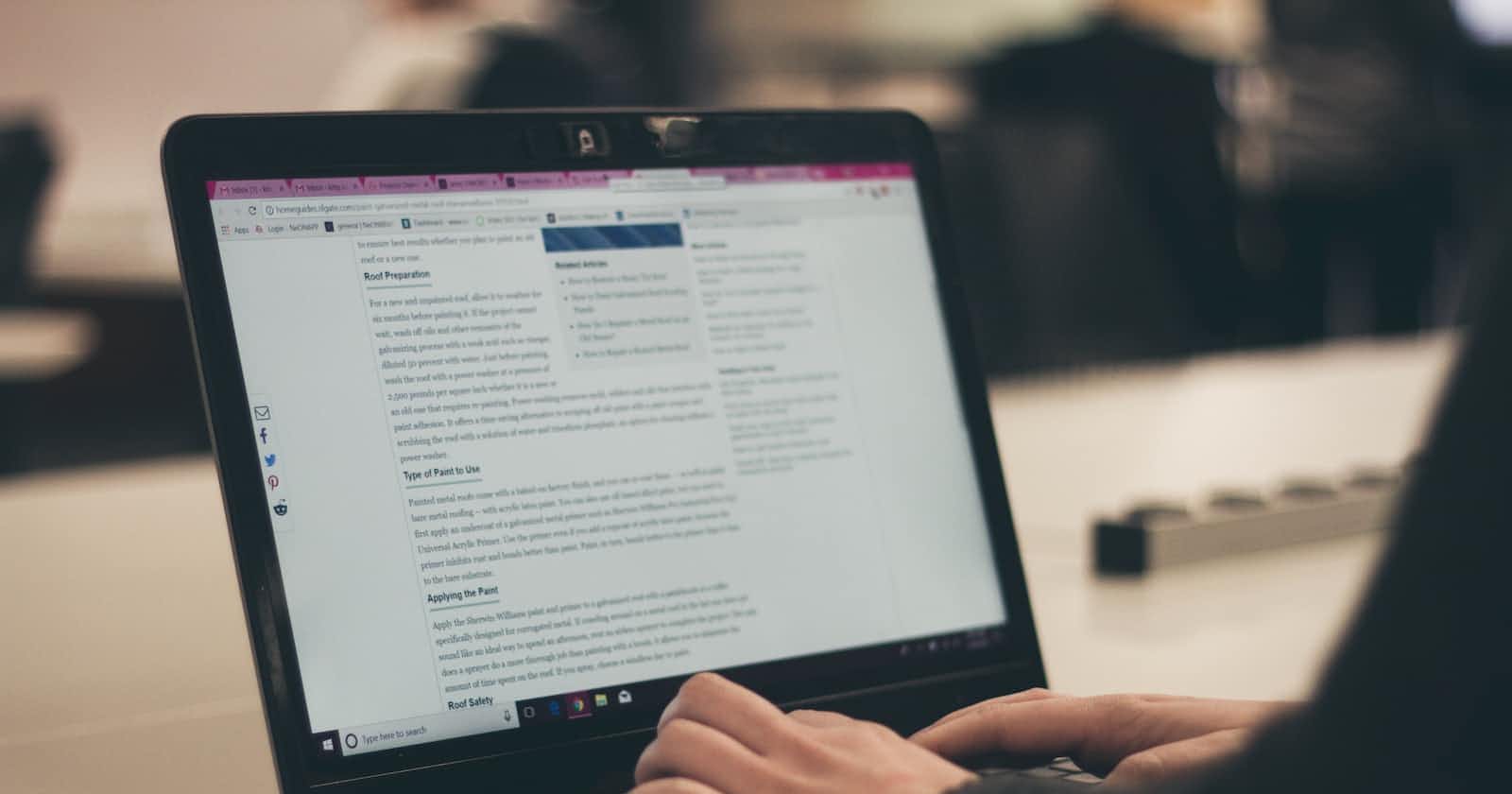Photo by Kenny Eliason on Unsplash
How to Build Email Lookup Extension for Chrome using Hazelbase APIs
How to Build Email Lookup Extension for Chrome
Table of contents
No headings in the article.
Building an email lookup extension for Chrome is a great way to enhance your productivity by quickly searching for email addresses without leaving the browser. In this article, we will walk you through the process of building an email lookup extension using Hazelbase APIs.
Prerequisites:
A Hazelbase account Familiarity with JavaScript and the Chrome extension development process Step 1: Create a Hazelbase account
Before we start building the extension, you need to have a Hazelbase account. Hazelbase provides a robust and reliable email lookup API that can be used to search for email addresses based on a variety of parameters such as domain, company, and job title.
Step 2: Set up the development environment
To build a Chrome extension, you will need a development environment that includes a text editor and a local web server. You can use any text editor of your choice, such as Sublime Text or Visual Studio Code. For the local web server, you can use the built-in server provided by your text editor or a standalone tool such as XAMPP.
Step 3: Define the structure of the extension
Chrome extensions are composed of several different files, including the manifest file, the popup HTML file, and the popup JavaScript file. The manifest file is a JSON file that defines the properties and behaviors of the extension. The popup HTML file defines the user interface, and the popup JavaScript file contains the logic and interactions for the extension.
Here is an example of the basic structure of the extension:
manifest.json:
{ "manifest_version": 2, "name": "Email Lookup", "description": "This extension performs email lookup using Hazelbase APIs.", "version": "1.0", "browser_action": { "default_popup": "popup.html" }, "permissions": [ "api.hazelbase.com" ] }
popup.html: <!DOCTYPE html>
Email Lookup Searchpopup.js: document.addEventListener("DOMContentLoaded", function() { const searchButton = document.getElementById("searchButton"); const domainInput = document.getElementById("domainInput"); const results = document.getElementById("results");
searchButton.addEventListener("click", function() {
const domain = domainInput.value;
const url = https://api.hazelbase.com/v1/search?domain=${domain};
fetch(url) .then(response => response.json()) .then(data => { results.innerHTML = ""; data.forEach(item => { const email = item.email; const name = item.name; const jobTitle = item.jobTitle; const company = item.company;
results.innerHTML += `
Name: ${name}
Email: ${email}
Job Title: ${jobTitle}
Company: ${company}
}; }); });Step 4: Test the extension
To test the extension, you need to load it into Google Chrome. To do this, follow these steps:
Open Google Chrome Type "chrome://extensions" in the address bar Click the "Developer mode" toggle in the top-right corner Click the "Load unpacked" button Select the directory where you have saved the extension files Once the extension is loaded, you should see the icon in the top-right corner of the browser. You can now test the extension by clicking the icon and entering a domain in the input field.
Step 5: Publish the extension
After testing the extension, you can publish it to the Chrome Web Store. To do this, follow these steps:
Create a zip file of the extension directory Go to the Chrome Web Store Developer Dashboard Click the "Add new item" button Upload the zip file and fill out the required information Click the "Publish" button Once the extension is published, it will be available for users to download and install.
please follow me on codingmoze.com
Conclusion
In this article, we have walked you through the process of building an email lookup extension for Chrome using Hazelbase APIs. The extension makes it easy to search for email addresses without leaving the browser, which can be a time-saver for anyone who needs to find email addresses regularly. The extension can be further customized and extended to include additional features and functionality.